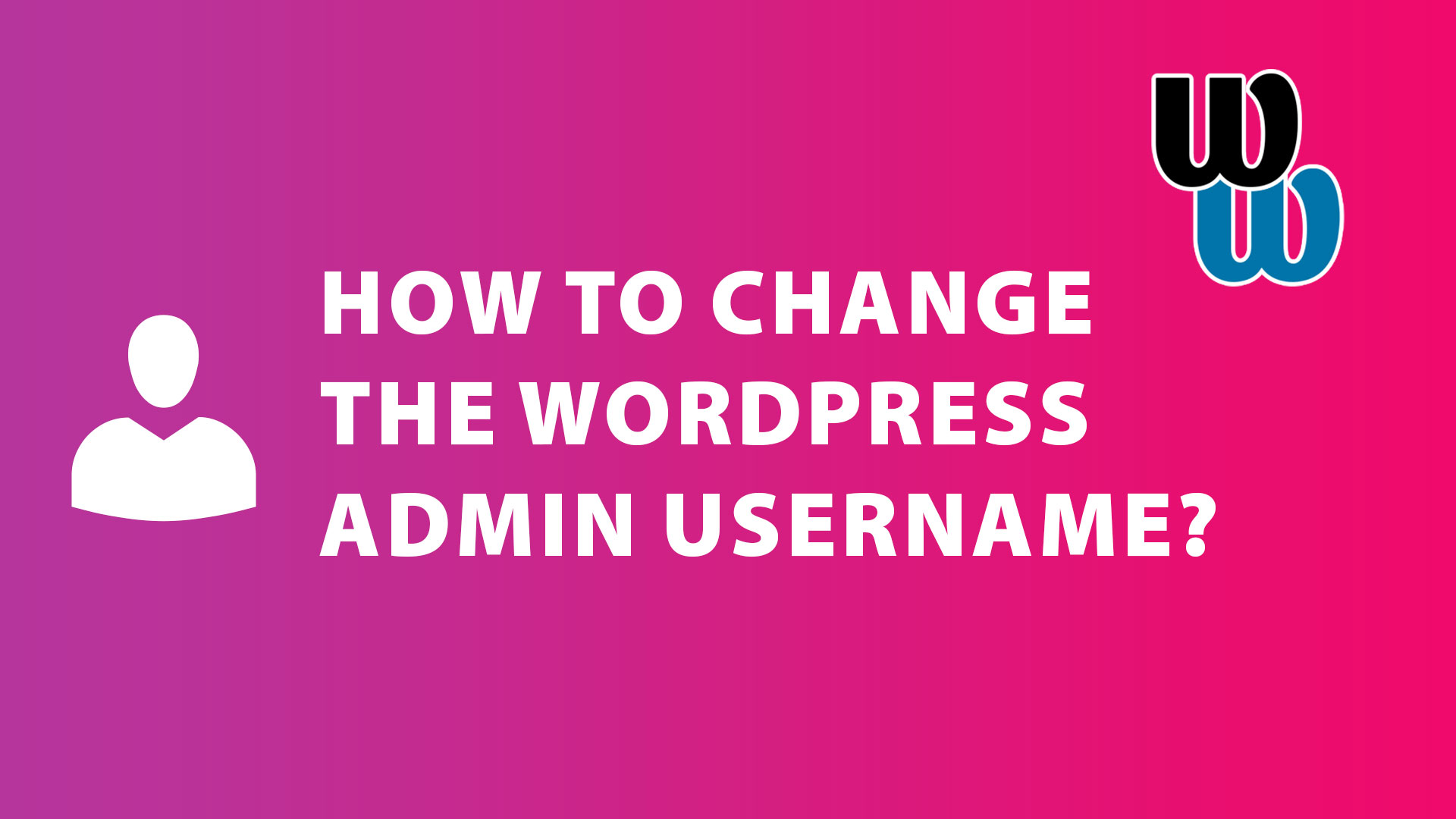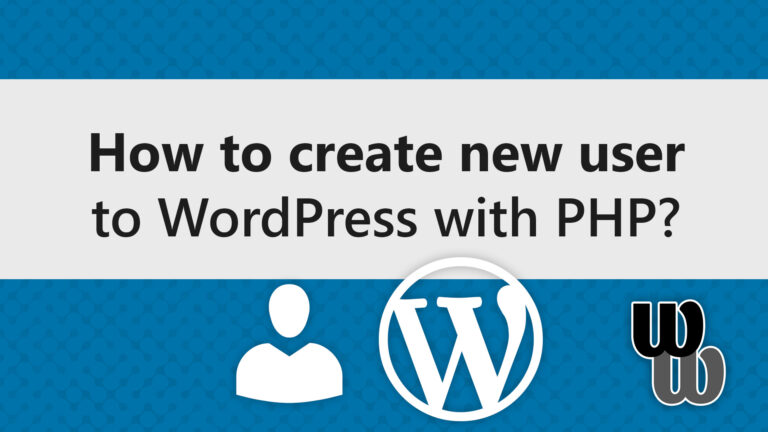How to easily change a WordPress username? By default, WordPress does not allow changing the username — but there are ways to do it.
Here are three different ways to do it listed below.
1. Use the Easy Username Updater plugin
This is the easiest and safest way.
Steps:
- Go to Plugins → Add New
- Search for “Easy Username Updater”
- Install and activate it
- Go to Users → Username Updater
- Select the user whose name you want to change
- Enter the new username and save
2. Create a new user
This is the official method.
Steps:
- Go to Users → Add New
- Create a new user with the desired username
- Assign the same role (e.g., “Administrator”)
- Log out from the old account
- Log in with the new user
- Optionally, delete the old user and choose to attribute all their content to the new user
3. Change directly in the database (via phpMyAdmin)
This option is for advanced users only! Be sure to make a backup before making changes.
Steps:
- Open phpMyAdmin
- Find the table
wp_users(or with another prefix, e.g.,abc_users) - Find the row with your old username
- Change the
user_logincolumn — enter the new desired username - Save
Important to know
- Username (
user_login) and author slug (user_nicename) are different.user_login→ used for logging inuser_nicename→ used in URLs (e.g.,/author/username)
If you want to change the author URL (author slug), you also need to update the user_nicename value.